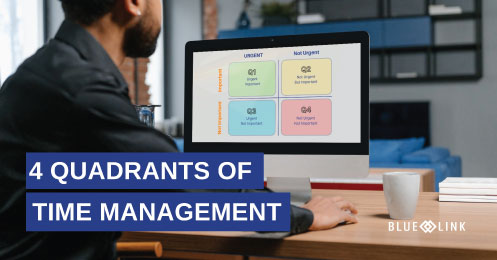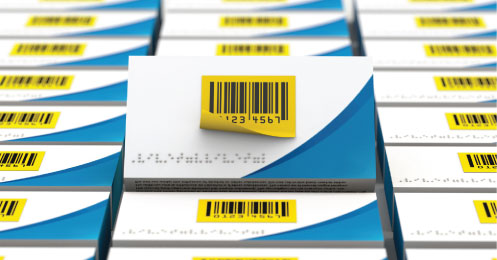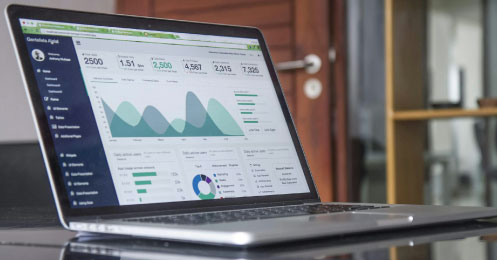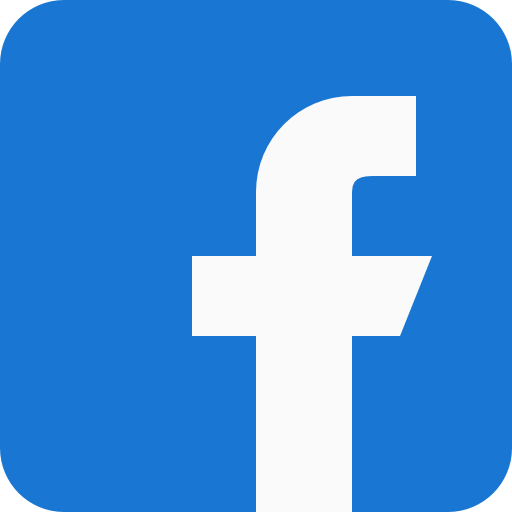Learn more about how Blue Link ERP software handles accounting processes such as posting integrity checks, G/L drill down, A/P alternate vendor payments and A/R collections.
Transcription
0:00-0:20 Blue Link software has built in functionality for posting integrity checks. This means that posing routines review each transaction to determine if allowing it to pose would create an imbalance between a subledger account and a control account.
0:20-0:30 If there's some balance would be created, the transaction does not post. As can be seen here for each sub-Ledger account, the correspondent control account is in balance.
0:30-0:55 We are now looking at the general Ledger inquiry screen. This screen provides you with a chart of accounts for the current year as well as the two prior years, and in order to be useful for your analysis you're able to filter by certain specific account, by a group of accounts. You can filter by type of account or if your GL is set up in that way, you can filter by departments.
0:55-1:25 When working into specific accounts, if there's a balance you want to look into; you're able to double click on this specific account. So, for example, if I want to take a look at what's making up this balance of the sales accessories account, I can double click in here and from here I can see on a monthly basis what’s posted to each account as well for the past two years. I can then click in here to see the detailed transactions that are making up the account balance and I can go one level further and click into this specific GL journal entry detail of this specific transaction.
1:25-1:50 Blue Link’s alternate vendor payment function allows you to transfer the liability from an existing expense to a new vendor, such as a credit card, when you have paid off the initial supplier in such a manner, the expense remains associated with the initial supplier and the payable to them is relieved with an offsetting payable now shown as being owed to your credit card or other such payment method.
1:50-2:15 In this example, we're going to choose our vendor to whom we have outstanding balances, and we are going to record how much we're paying. So, in this instance, we're going to pay this $3284 invoice with our credit card. We are going to choose how we're paying it, which is going to be on our Visa and we're going to process the transaction.
2:18- 2:28 And that's it, we can now see that when looking at the same supplier that invoice has been relieved from their payable and if we were to look at the visa payable, it's now posted there.
2:28- 2:40 In that way, when your visa statement comes in at month-end, you are able to reconcile the individual expense items which were charged to your visa to the actual statement which you have received.
2:40-3:20 Instead of having to search through your multi page printed A/R age listing to determine which customers meet certain criteria based upon which you want to make your collection calls, you can use Blue Link’s purpose-built collection screen. So, for example if we want to look at invoices over $500 outstanding. Age greater than 60 days, we fill out these boxes as I've just done, and you can see the system filtered down to only show invoices with greater than $500 remaining over 60 days aged and now we can see, as I'm highlighted here on the Hu Hot Mongolian Grill, I'm looking at their customer info, their contact info, some general info, as well as outstanding balance information, including the invoices outstanding, any offsetting credits.
3:20-3:35 Down in this part of the screen we are looking at any of their balances so, that could be the current balance that we were looking at top, that one invoice or we would show other invoices down here that maybe don't meet that criteria and we can also see historical invoices.
3:35-4:05 If you decide to give them a call and while you're on the phone with, then the customer indicates to you that he is missing an invoice or multiple invoices, or he'd like to see a statement of his outstanding account. You are able to come down here, print these report from this screen, as you can see here, we can print statements, we can print invoices, all outstanding invoices, specific invoices and by pressing this radio button here we're able to automatically PDF and e-mail that information directly to the customer.
4:05-4:15 From the collection screen we are also able to print aging reports, drill down into invoice detail, payment history, see sales history and any group statements if applicable. And you're also able to access the F3 notes.
4:15-4:40 Within the three notes you're able to document information about your communications with the customer. So, for example, they tell you: “Payment will be coming soon”. That note has now been added as we can see here and anytime yourself or anyone else comes in to look at the F3 notes, they're able to see the status of your communications with his customer.