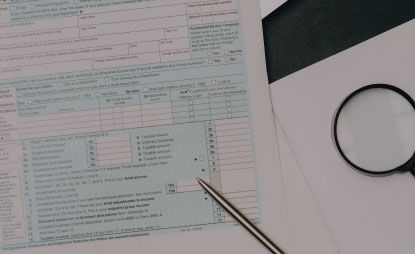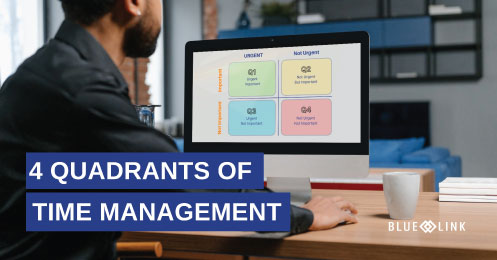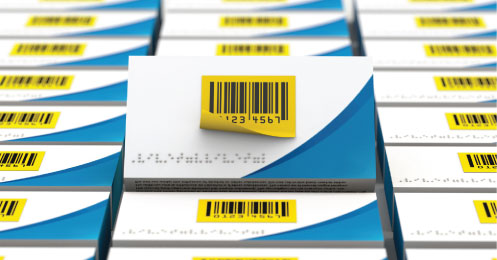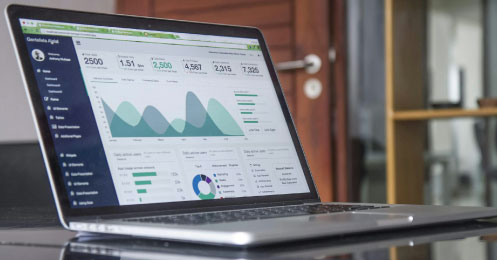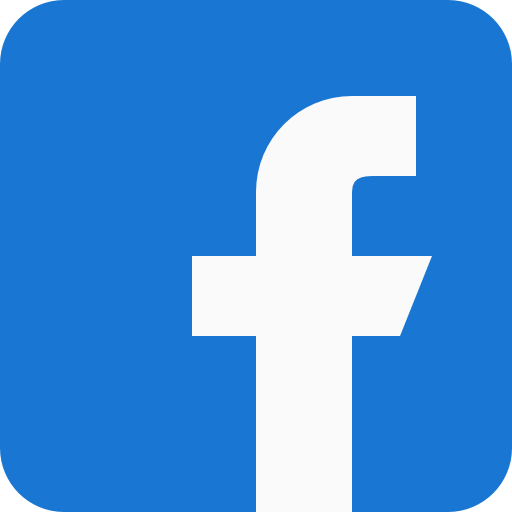With Blue Link you can track bank payment runs to pay suppliers or refund customers, and you can select multiple items to pay in a single run.
Transcription
0:00-0:20 Bank payment runs or used to pay suppliers and also potentially to refund customers. And you can do bank payment runs when you're paying by cheque or if you're generating a ACH or EFT file to pay your supplies electronically etc. The idea is that the system allows you to select multiple items that you want to pay and then pay them in a single run.
0:20-0:50 You go to the bank management menu and you would select bank payment run to get this screen. Now the system is designed that depending on how you set it up, you could separate duties and have one person select the companies or suppliers, etc, that they want to pay and then have somebody else required to authorize that before it actually gets paid and you can then potentially have a third person generating the checks or generating the actual file for upload to the Bank.
0:50-1:10 You can also change your switches to allow one person to do all of those or to combine roles in this training video we're going to simply use a single person, selecting and running the payments, but I will point out to you where that would differ if you had different people take on different roles. Final point to note is that you could have multiple people doing payment runs at the same time as long as they're not paying the same people.
1:10-1:35 To start the process to create a new payment right and you select from the different currencies in which you have vendors or customers, you select the currency in which you wish to process a payment and then you specify whether you're using this to pay accounts payable items in other words, vendors or whether you're using it to refund customers. So we can use AP items and then you click the create button and after answering yes, you will start a new payment.
1:35-1:50 Now there are some default selection criteria that we will unpack in a moment, but based on those selection criteria, these are the available accounts payable transactions that meet these criteria that you could potentially select to pay.
1:50-2:30 You could select a specific vendor or a range of vendors more realistically and probably more valuable. You can select vendor type, so if you set your vendors up as suppliers, miscellaneous, credit cards, employees for expense reimbursements, then you could select which category or which categories or types of vendors you'd like to include. You can also fiddle around with the due date and discount expiry date. So if I'm not interested in capturing discount expires, but I am interested in maybe moving the due date out and capturing everybody that we owe money to right up until September 30th, that's fine. Once you've changed any of these criteria, you do need to click on the update button and the display below will update.
2:30-3:25 The next step is then to decide which of these you actually want to pay. Now, if you decide that you want to just pay everybody the full remaining amount of their invoice, simply select all and you'll see at the bottom it's telling us the total amount that this particular payment run will encompass, but you also have a couple of other options. You can exclude specific invoices, so maybe I don't want to pay that $35 amount and I don't want to pay that 35111 and what you can also do is you can change the amount you're paying. So if you only want to partially pay this large invoice, let's say you only want to pay $5000 of it, you can do that as well. If there were any discounts that met the discount terms and you were set-up. You set-up your terms to automatically calculate discounts, then discounts would automatically have been taken here as well, by the way. And you do have the ability to override this, depending on how your system switches and permissions are set-up and force a discount even if one isn't automatically calculated.
3:25-4:05 For example, maybe we're going to just force a $5 discount here, by selecting a lower amount and then using the difference of discount. So this would actually in fact allow us to pay $90 but wipe out that payable altogether. Once you are happy with these selections, you have the option of printing report. If you really want to, but the next step in the chain is to click the process button. Now when you click the process button, in this scenario, where one person is doing everything the entire run, this will simply take us directly to the payment processing screen where we would either select the next check number or whatever it is, depending on whether we're generating checks or a file for upload to the bank.
4:05-5:00 If we were working on the more granular process where somebody else has to authorize it, this would simply pass the baton or pass this payment run over to the authorization screen, which you would run for separately from this menu option and the appropriate person would then look up payment runs, they're awaiting authorization and decide whether or not to go ahead and authorize them. So in this scenario when I click the process button, pops the screen that allows us to tells us the payment run it's pre selected the bank account because I only have one bank account that's in the selected currency, namely U.S. dollars. If I had more than one U.S. dollar bank account I would have to pick the bank account that I'm using. It's got the next check number I'm this has been set-up as a check run it has the next check number I can override this if necessary. It's taken from basically, you know, previous run and then also what's the date, the payment date. So let's say we're actually paying these, we post dating these till the end of the month. Probably logical because I didn't choose the end of the month.
5:00-5:20 The point I'm going to actually print the checks to screen. And then when I closed the check screen, it's going to ask me those questions. Did the check print properly? If I say yes, it will then prompt me again. Are you sure? Because it wants to go ahead and post the transactions, and if I answer yes now, the checks will be posted and everything will be done.
5:20-5:45 So the variations you should be aware of on the screen are again as mentioned before, you can also do this to refund customers, in which case instead of accounts payable transactions down here, customers would display and if you do have the separate process of having a different person authorizing or even paying the processes, then these two menu options would be used for that.
5:45-6:00 If you've created an authorized or processed a payment run, but they're not actually printed the checks, not actually generated the file for the bank, and then you realize that everything's wrong, you'd like to sort of go back and start over again. You did something that you didn't mean to you. You selected the wrong vendors or whatever. You do have the option of showing authorized payment runs by checking this box and then calling an existing authorized but not yet quite fully printed and posted check run or payment run back up onto the screen and then make modifications to that payment run or even delete the entire payment run by clicking the delete button down here. But you could go ahead and make modifications and changes to your selections and then re-click the process button to reinstate that.