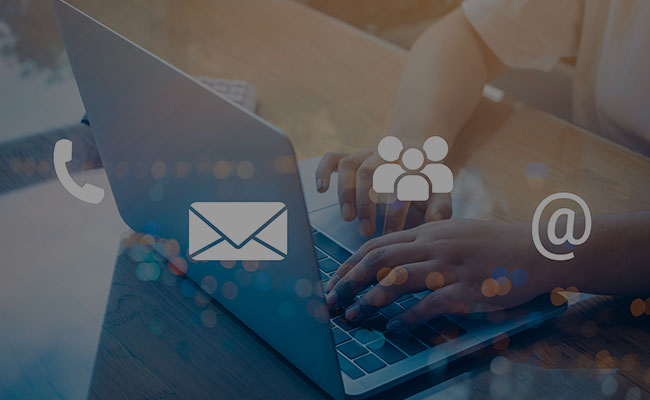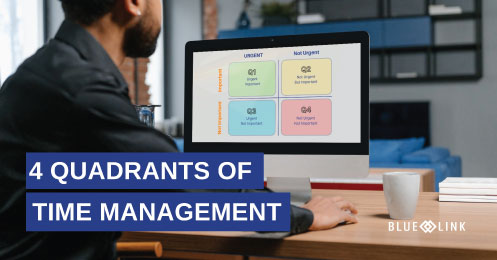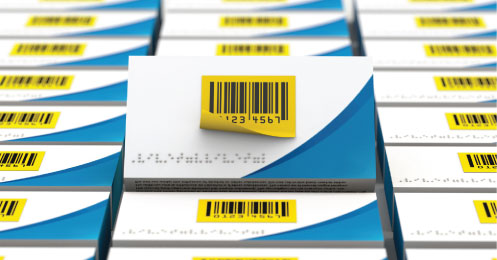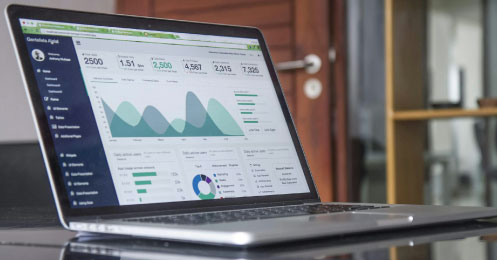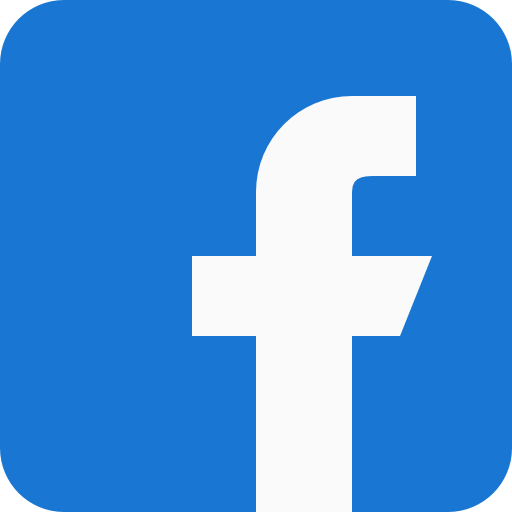Manage prospects, opportunities, customers, and vendors with Blue Link’s contact management and CRM functionality. Sales reps have easy access to information including quotes, next action dates, and follow-ups.
Transcription
0:00-0:15 Blue Link Contact management or CRM system allows you to track companies or organizations and then separately track individuals or people and then associate them.
0:15-0:40 The screen we are looking at right now is the organization screen and as you can see, there's a section called Prospect type where we can designate whether this is a prospect that we've not yet done business with, or it’s a customer or a vendor, or possibly both the customer and a vendor. And this allows us to do things like issuing quotes to prospects without polluting our customer database for example or tracking lead opportunities
0:40-0:55 In addition to the basic prospect information, we have the ability to look at any quotes that are open or expired. The one that's dark is open, the ones that are light are expired- Any open orders and what the customer has on order as well as the history of posted invoices and various other pieces of information.
0:55-1:20 This will also include a card communication dashboard or notes section where both phone calls and emails can be logged in and you can keep track of the entire conversation with the prospect or customer and of course, we also have the ability, if they are a customer and if we have permission to use the buttons at the bottom of the screen to go and modify the customer record, look at sales history and deal with salespeople.
1:20-1:40 Then you’ll notice, there is a main contact displayed here, but we have the ability to pull up a builder button and define and any number of additional contacts or individuals that are associated with this company and what their roles are, where we can also do is jump directly from here into the individual screen where I can show you how we track individuals.
1:40-2:07 So, this is Ed’s record, we actually, despite what you see on the screen, have an unlimited number of phone numbers and e-mail addresses available for your use, and down below we have the ability to associate the individual with one or more companies. So, you can see it is actually associated with three different companies although Black Eyed US is the primary or default company with whom he is the decision-maker.
2:07-2:35 In any of these companies’ associations. We also have the ability to further down to define different roles in these roles frequently are used by an automated routine in blue link to automatically send targeted emails to that person. So, for example, we can see that, Ed in his role as the President of Black Eyed US will be a person who will automatically receive sales order confirmations as well as invoices.
2:35-3:00 Over on the lists tab, we have the ability to associate any individual with any number of lists, and we can generate export files from these lists in order to be able to upload them to broad based marketing e-mail tools, or using automated routine within Blue Link, we can actually generate e-mail broadcasts and e-mail bulletins to the appropriate members of various lists from this tab.
3:00-3:40 Now back on the company screen, we now have a prospect. So alpha distribution is not an existing customer, they are a prospect. We have in fact issued a quote for them, which we can see on the quote screen, and we also have a lead opportunity. So Blue Link optionally adds the ability to track lead opportunities and run them through a course of statuses, you can see for example, at the bottom of the screen that the status of this particular opportunity is sold, and the interesting thing is that the quote that is open for this customer is associated to this lead opportunity. So, if we're following up on two or three different opportunities with the same prospect, we could have separate quotes for those opportunities and even have different salespeople tracking those opportunities separately.
3:40-4:15 Finally, on this screen, you're seeing a dashboard of all the lead opportunities, including what the next action is and the date, that the required date of the next action, and this can be filtered by salesperson or by any other criteria. So, for example, each salesperson could have their own filter and use this as their dashboard of two dues for a given day. And to just show you that in operation if I were going to take a look at Candy’s leads, Candy being one of the salespeople, I could filter it down and now see a list of all the things that Candy is scheduled to do with next action dates.
4:15-4:30 And of course, those same contact notes are available from the screen as we saw from the actual contact manager screen. It's the same information, just multiple places from which you can update it.