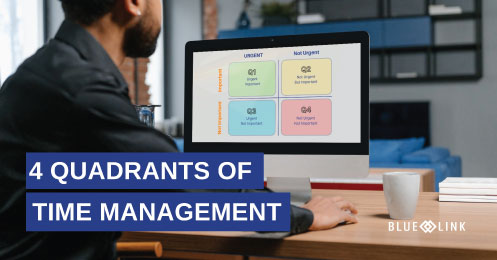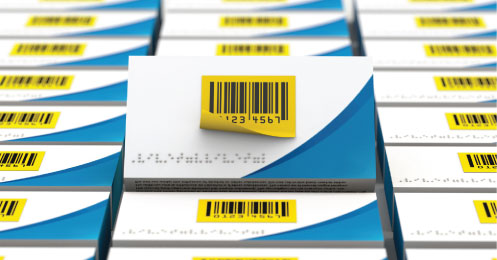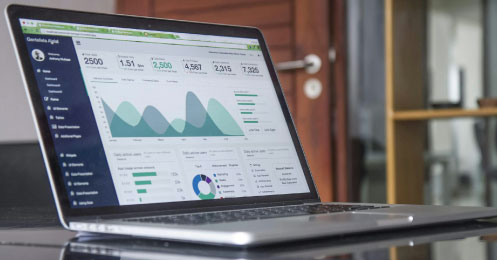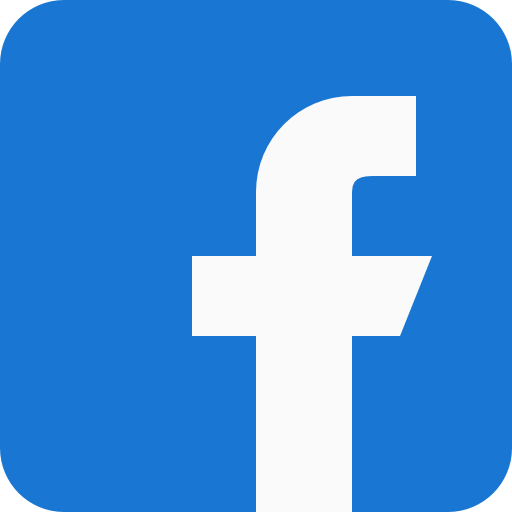Blue Link’s Product Matrix functionality is designed for dealing with many variations of a product such as style and size and is primarily used for apparel products.
Transcription
0:06-0:21 If you have products that come in multiple different sizes and colors or other variables, you can use the matrix part generation wizard to create your part numbers and then use the matrix for order entry and purchasing so that allows you to see groups of styles and color and size columns and rows in a grid.
0:22-0:39 As you can see on this screen, we've created a basic style called T-shirt one. And we've defined the available colors and the available sizes as we progress through the wizard. When we get to the final screen, it shows us all the part numbers that will be created, the various attributes and allows us to override and individualize any specific ones.
0:40-0:56 For example, if an extra-large in a particular color is going to be more expensive, we're going to have different parameters you can actually override the default, but at the end of the day I'm basically creating about 50 or so different skews simply by going through this wizard and filling in a few blanks and then clicking the finish button.
0:57 – 1:17 This then allows me to use tools such as the availability which shows me by color and by size, the availability of the available quantities that are in hand and not reserved. This is across all inventory locations, but if I have multiple warehouses I can also narrow down by a specific warehouse and update the data accordingly.
1:18 – 1:32 When writing up a sales order, I can select the style and then enter the quantities that I want to order in a traditional grid format. So, I can type in two Blues, have a particular size, and maybe 12 of a small size.
1:33 – 1:46 Maybe we'll go for some medium on the Chartr (for Chartreuse). I have no idea if I pronounced that correctly and maybe some extra smalls and some larges on the red. Once I'm done, I can simply go ahead and update that order.
1:53 - 2:20 Additionally, we can view the availability right from the sales order screen. We can also manage the prices and discounts for all of the items that have been added to the order using this screen, which allows us to selectively choose combinations of colors and sizes and then either increase the price or decrease it or potentially apply a discount for the less popular colors. And of course, the exact same tools that are available to you on the sales order screen are available in terms of placing your purchase orders as well.