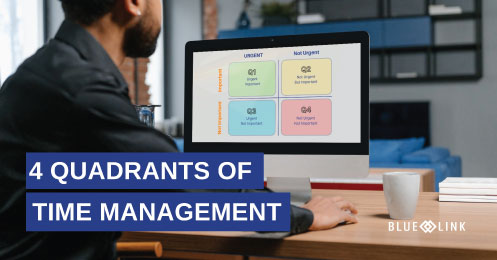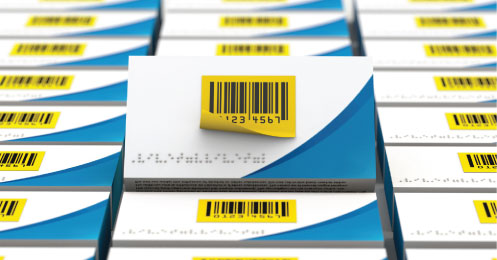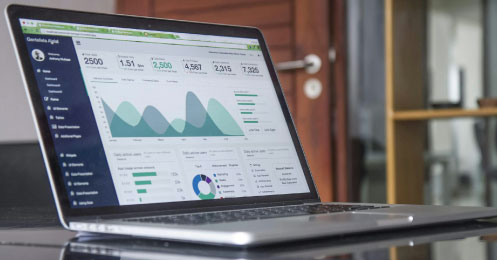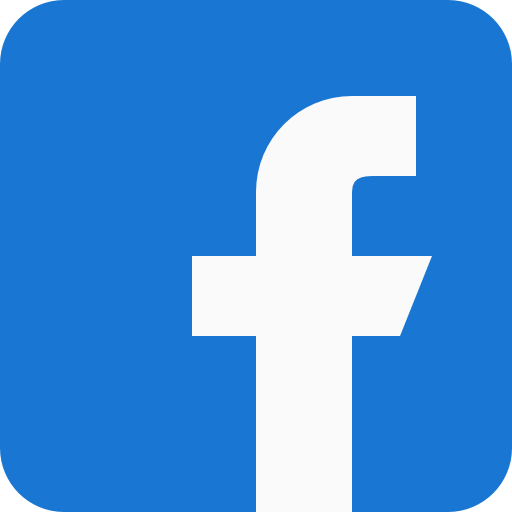Learn about additional functionality in the sales order entry screen such as how to easily add product when you’re unsure of product codes and how to create a purchase order directly from a sales order.
Transcription
0:07 – 0:24 We're now going to take a look at some additional functionality within the sales order entry screen. In our previous product tour, we discussed entering products by keying in the product code or by using the drop down menu. If however, the product code is not known by the user, there are other ways of adding products to a sales order.
0:25 – 0:41 The inventory look up function allows you to search multiple fields for specific words or sequences of characters and then returns a list of all product containing the search term. The worker function also allows you to search based on product categories and subcategories.
0:42 – 1:05 Once the desired product is found and can be selected and brought into the sales order with a click of a button. Sales History screen allows you to view previous purchases by that specific customer and then add them to the sales order as well. This functionality is very useful when customers call to reorder product which has been ordered out by them in the past.
1:06 – 1:34 The create purchase order tab allows you to create a purchase order for any product with quantity in the UBO or units on backward column directly from the sales order screen. Selecting the product and pressing the create purchase order button will generate a PO on which the line item for this product is linked directly to the same item on the sales order. Purchase orders will be discussed in more detail in another product tour.
1:35 – 1:47 Other tools within the sales order entry screen allow you to see overall profitability of the order with appropriate permissions, apply credits, which are already on the customer count and record payments directly from the order entry screen.