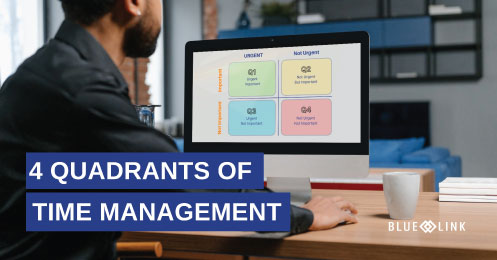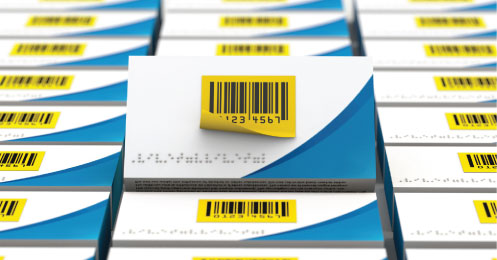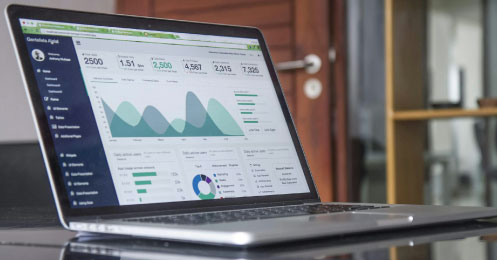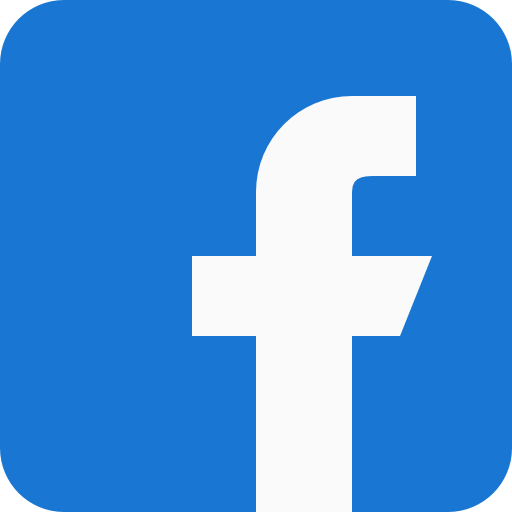Learn how to easily enter a sales order into Blue Link ERP and about other sales order features such as multiple ship-to locations, inventory item look-up and pricing rules.
Transcription
0:07 – 0:26 We're now looking up link sales order entry screen. On the customer Information tab, once you have selected the customer, the system populates their billing information and default ship-to location which can be changed to any other location associated to the customer or a new shipping-to location may be added at the time the order is placed.
0:27 – 0:40 The system also displays the customer’s credit health and in the background performs two credit tests. Actions to be taking if credit tests fail can be defined in the system parameters.
0:41 – 1:07 Moving to the Order Info tab. Order specific information is populated some by manual input such as customer PO number and others such as salesperson or salesperson splits, payment terms and shipped from warehouse or automatically populated based on customer defaults. Order information such as order type and various states are populated automatically by the system.
1:08 – 1:28 Some information such as order type and order status can be defined based on a company's business processes. Based on these business processes, order statuses may be changed manually throughout the sales order process, or rules may be defined within the system to change order status automatically based on the occurrence of specific events.
1:29 – 2:02 Conversely, the system may take actions based on orders having a specific status. The order details tab is where most at time is spent in the order entry screen. This is where the desired products are added to the sales order. Orders can be added into the order in multiple ways. And are chosen by completing the product code column. In many cases, products are entered by keying in a product code or selecting from a drop down box. Other methods will be looked at in the next product tour.
2:03 – 2:27 Once a product has been added to an order, information about it can be viewed by looking at the more on inventory screen. This provides information including a picture of the product, cost information, pricing and availability of the product by warehouse location.
2:34 – 2:49 As products are added to the sales order, quantity desired must be entered. If there's insufficient availability, the unfillable amount is automatically moved from the quantity column to the UBO or units on back order column.
2:50 – 3:09 The system also automatically populates the best price for this specific customer based on the unit of measure chosen and either the list pricing or any contract pricing which the customer is eligible for. Whit the appropriate permissions, pricing can be overwritten directly on the sales order.
3:10 – 3:24 As orders are entered into the sales order, the bottom portion of the screen summarizes the details above, allows you to enter order level discounts as well as freight charges and provide you with a total dollar value for the sales order.