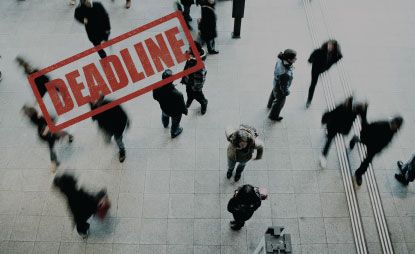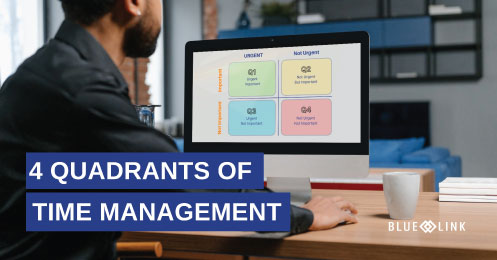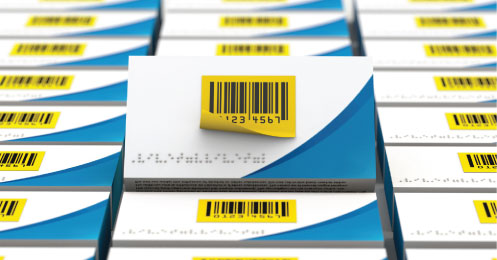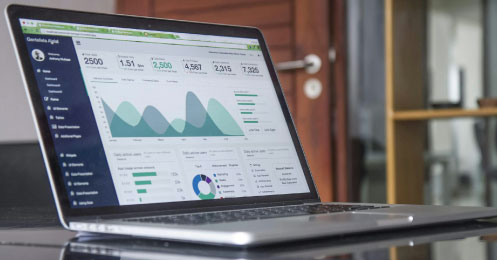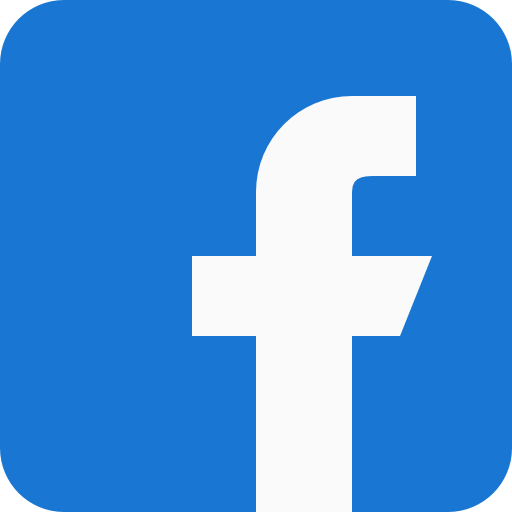Blue Link provides a purpose built AR collections screen which provides many tools to simplify the collections process.
Transcription
0:02 – 0:17 Blue Link can be used to assist your AR collections process in the traditional manner by providing you with an AR aging to sift through in order to determine which customers to call and on which to record your notes as you do make those collection calls. We don't, however, recommend you use the traditional methods.
0:18 – 0:40 Blue Link provides a purpose-built AR collection screen which has many tools to simplify the collections process. These tools will assist you in determining which customers to call, will allow you to review previous collection notes and update them for your current collections calls as well as send statements and invoices to your customer directly from the system.
0:41 – 0:58 Let's take a look at the collections screen now. Within Blue Link the collection screen can be found in the accounts receivable drop down menu and the collection screen.
1:00 – 1:23 The main section of the collection screen provides a line by line listing of all outstanding AR invoices. However, similar to a traditional AR aging, if you have many outstanding invoices it can be an arduous task to go through the list and narrow down who you actually need to call, however, using the sorting and filter tools available within the system. You're able to easily narrow that list down and there are a number of those sorting tools as I mentioned.
1:24 – 1:44 First of all, as with all the other data sheets within Blue Link, you have the capabilities to right click and use the sorting and filtering tools that come from the right click. You have additional tools in the header of each column such as in this column may have various number filters. There are however a number of collection screen specific filters available at the top of the screen here.
1:45 - 2:10 So for example if you want to narrow down your invoices to only show you ones with a balance of greater than $300 remaining. Entering it into the remaining field and looking it up will significantly narrow down that balance to only show you those with greater than that 300 or whatever amount you entered in their remaining. And as you can see you have a number of other filters for which to narrow down your list.
2:11 – 2:31 Once you have narrowed down the list to show only those invoices on which you want take collection efforts. Highlighting a specific line, brings up customer information for the line specified. This information includes the customer's contact information as well as information about their credit limit and their current outstanding balance.
2:32 – 2:43 We can also see in the lower part of the screen other accounts receivable transactions associated to this customer and we can see the total outstanding balance as well the invoices which are making up that balance.
2:44 – 2:59 Using traditional methods at this time, you'd likely refer back to your old AR aging report from the last time you did collections to see what notes you had written down regarding this specific customer and decide how you wanna follow up with your next collections efforts.
3:00 – 3:09 In Blue Links dedicated collection screen you don't have to do that as the notes can be found directly within the system, within F3 Notes.
3:10 – 3:44 By filtering the contact type to collection, you can now see any notes on the previous collections efforts and decide how are you going to proceed with this call. While on collections calls with customers common requests are often for you to send them a statement or a copy of all outstanding invoices or specific outstanding invoices. That can be done within Blue Links collection screen without having to go elsewhere in the system. In the print e-mail and reports button, as you can see you have the option to provide a statement. And invoices, be it all outstanding invoices or specific invoice for that customer.
3:47- 3:57 This can then be converted into a PDF and emailed directly from the system on the spot, allowing you to continue the call with your customer while the invoices appear momentarily in the customer's inbox.
4:00 – 4:10 After finishing the call with the customer, you're then able to go back into the F3 notes and update your discussions in the call.
4:20 – 4:55 Well, the aforementioned tool should make your collections process a whole lot easier than traditional methods. Blue Links collection screen does offer other functionality as well, such as the ability to print aging reports, the ability to drill down into specific sales invoices to see which products were included on them, payment history, the ability to look at your customer's previous payments to you as well as sales history on a product by product basis and if the customer is a member of an accounts receivable group, the group statement feature will allow you to look at all outstanding AR transactions for all members of the group.