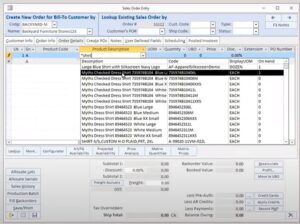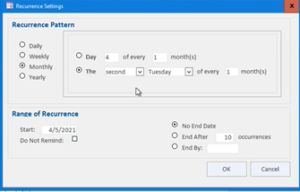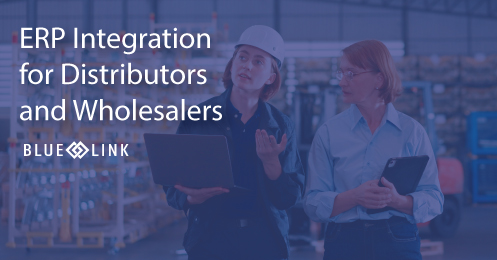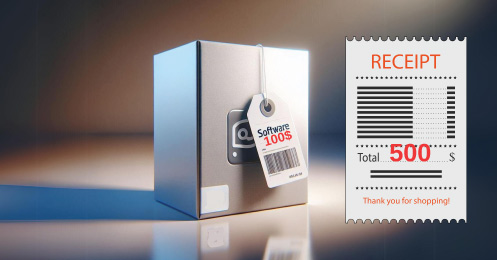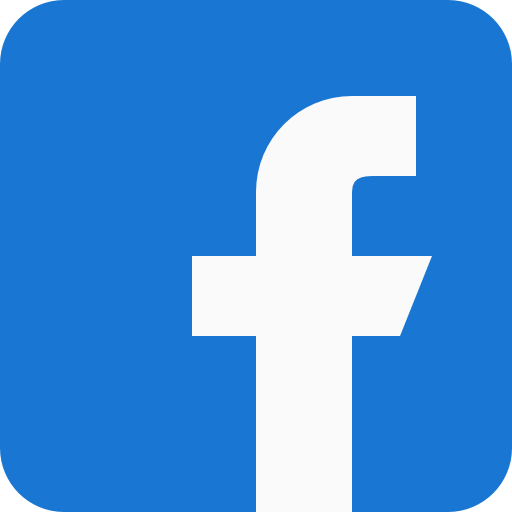No matter how many selling channels you have, creating a sales order in Blue Link ERP is simple. Whatever works for you and your customers, Blue Link offers multiple ways in which a sales order can be entered into the system which will streamline your sales order process and reduce human error. All active sales orders can be viewed in the Sales Order Review screen once they are ready to be picked, packed, and shipped. Below we go over six different ways you can enter a sales order in Blue Link ERP.
- Manually Enter a Sales Order
- Receiving Sales Orders via EDI
- B2C eCommerce Integration
- B2B Order Portal
- Import Sales Orders via Spreadsheet
- Recurring Sales Orders
Manually Enter a Sales Order
Although there are many ways to automate sales orders (which we will talk about below) sometimes it is simply easier for a customer to call their supplier to place an order. If your salespeople are accepting orders via phone or email, it’s easy to enter the sales order manually in Blue Link ERP through the Sales Order Entry Screen. Although there is one place to enter the orders, there are multiple screens that provide access to the Sales Order Entry Screen such as the Customer Lookup Screen and the Customer Maintenance Screen. Tip: If you have thousands of SKUs, Blue Link allows you to do wildcard searches. You can complete a wildcard search directly in the product description field so that it is quick and efficient for your staff to find the products they are looking for. In the photo below you can see that a wildcard search for *shirt was entered and what populates is a list of products that contain the word shirt.
*Click to enlarge
Accepting Sales Order via EDI
Many wholesale distributors work with some of the retail giants of the world who require their partners to communicate through EDI. EDI or Electronic Data Interchange is the act of exchanging information between partners. When a retailer wants to place an order, they will send your distribution business a purchase order by using their own ERP system. Through a third-party EDI middleware service, the EDI-specific file type, also known as an 850, will be translated and transferred - automatically populating as a sales order within your Blue Link ERP.
To learn more about how EDI works download our whitepaper: What is EDI?
B2B Online Order Portal
Blue Link offers its own proprietary business-to-business Online Order Portal specifically for B2B customers and/or sales reps. The online order portal dynamically integrates with Blue Link by flowing information to and from without the need for your team to have in-depth HTML experience. You and your customers will be able to view inventory with customer-specific pricing, sales history and have the ability to place new orders. Once submitted through the Online Order Portal, the new sales orders are directly populated in the Blue Link software as soon as the customer confirms the order.
B2C eCommerce Integration
Blue Link offers ERP software for eCommerce Integration. If you have an already existing webstore using platforms such as Magento and Shopify, with the help of an integration partner you can have access to live updates between Blue Link’s ERP software and your webstores. This doesn’t just include sales orders but also inventory, shipments, and payment. Your sales orders will again directly populate in Blue Link as soon as the customer confirms the order.
Import Sales Orders via Spreadsheet
Let’s take a look at a tradeshow scenario. You’re attending a tradeshow and have received about 20 different orders on the first day. How do you receive those orders? Maybe you have a clipboard where you jot down the contact’s name, company, order information etc… Then the next day you have 15 more orders that you add to your handwritten list. By the time you’re back in the office, it’s been almost a week and now you must manually enter the orders into the system one by one. Sounds cumbersome, doesn’t it? With Blue Link ERP, you can streamline this process by using a tablet where you enter all the same information into a spreadsheet while on the tradeshow floor. With one click of a button, your spreadsheet automatically gets imported into your Blue Link system. No need for manual entry and no need to wait until you’re back at the office.
Recurring Sales Orders
Wholesale distributors often have many customers, some of which order the same quantity of products on a recurring basis (week after week or month after month). With a recurring sales order, you will enter the same information you would with a manual order and then go into the recurrence settings (as seen in the photo below) to choose exactly when you want the order to be active. All recurring sales orders can be reviewed in the Recurring Sales Order Review Screen until human intervention takes place and the order is ready to become active. Once the specified date has arrived, the order will not automatically become active, instead, manual intervention must take place and the sales reps must “agree” that the order is correct and with a check of a box, it becomes active. In the case where employees may forget to check the Recurring Sales Order Review Screen, the system will suggest you review all the orders that have yet to be processed. Once the salesperson checks the box to make the order active, it will now be considered ready to be picked, packed, and shipped and will be listed in the Sales Order Review Screen. Alternatively, before the recurring sales order specified date comes along, you can review them all in the Recurring Sales Order Review Screen where at any time, you can generate the recurring sales order ahead of the specified date. For example, if the recurrence is set to the 30th of each month and you’ve activated the November order on the 15th, the December order will automatically populate in the Recurring Sales Order Review Screen.
Recurring sales orders are available so that salespeople don’t need to enter the same order every week and the customer does not need to contact the distributor every week.