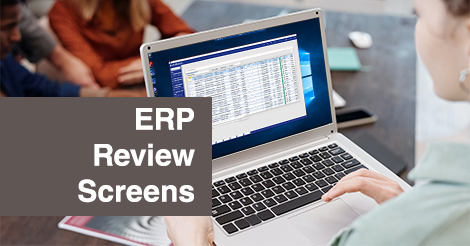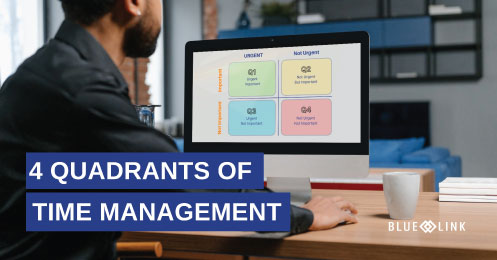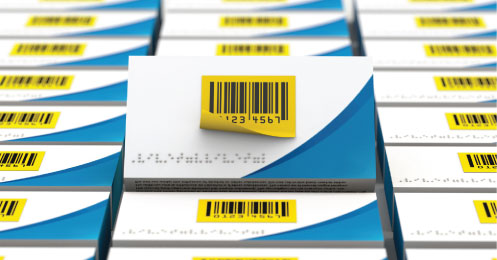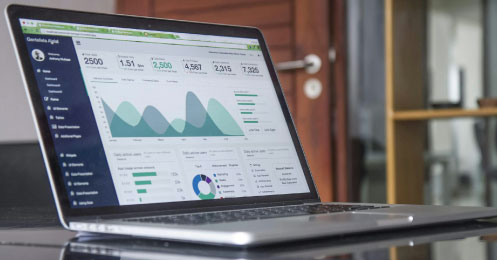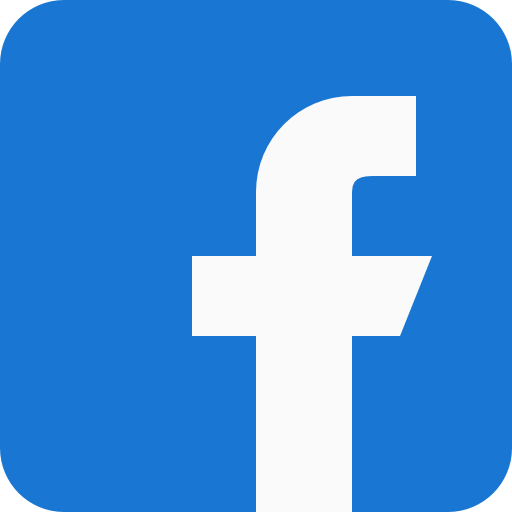Review screens in ERP software provide some of the most powerful tools for improving your workflow efficiency. Not only do review screens give you a quick business snapshot, but they also allow you to take action and edit multiple items at the same time. ERP review screens are particularly powerful for managing a large volume of transactions. Blue Link ERP software provides a variety of review screens out-of-the-box, and with every review screen, you're able to create and save different filters, open and expand on information from the review screen, drill down into specific details, and take action on selected items. Below we take a closer look at some of the more powerful review screens in Blue Link to help manage processes across all areas of the business – Sales Order Review, Quote Review, Purchase Order Review, Production Review, and AP Voucher Review.
[ Watch the video below to learn more about ERP review screens or continuing reading for more information! ]
Sales Order Review
Blue Link’s sales order review screen helps with bulk order management and displays all sales orders (SOs) that are currently open that have not been posted. On this screen, you can see all kinds of information about SOs right at your fingertips – such as order status, order type, where things are in the process, customer, destination, shipping method, etc. You can also see important information such as fill percentage which is how much of the order you could fill based on current inventory. Fill percentage displays as a health indicator using an easy-to-see color code system that shows whether the order is ready to move to the next status or if it’s blocked. You can also expand information for each sales order to see line item details, or open up the SO in the Sales Order screen.
One of the biggest benefits of the Sales Order Review screen is that it only shows orders that you need to do something with and then allows you to take action on those orders. For example, you can start by filtering the orders by Order Status = New, and then add more filters such as those without a customer purchase order. You can then save this filter to use again in the future. Whether or not you use a filter, you can take action on a single order, all orders, or multiple orders. The Take Action button allows you to do things such as:
- Print pick slips, pack slips and/or shipping labels
- Print invoices
- Post invoices
- Generate an email
- Change an order status
If you’re also using Blue Link’s wireless handheld picking devices, instead of printing pick slips for the warehouse, you can take action from the Sales Order Review screen to release multiple orders directly to the electronic picking device for paperless picking. At the same time, you can change the order status to “Being Picked”, preventing someone else from trying to pick/open the same order.
Quote Review
With Blue Link’s Quote Review screen, you can see all open quotes which is any quote that has neither been cancelled nor turned into a sales order. With the Quote Review screen, all the same basic rules apply in terms of filtering, saving filters, and being able to take action, expanding on specific quotes, drilling down into more information and opening the quote. You can also review all cancelled quotes to perform an analysis on old quotes for customers – or resend a customer an old quote.
Purchase Order Review
With the Purchase Order Review screen you can see at a high level all purchase orders based on their status – for example, sent, approved, unapproved and more. You can also see information such as vendor confirmation, has the vendor confirmed the PO, do we have a PO #, etc. You can then go ahead and take action on one or multiple purchase orders.
Production Review
Blue Link’s Production Review screen is useful for people doing things like assembly, BOM and creating production lots. The screen allows you to see all production lots that are currently in progress that have been started but not yet finished. You can also expand a production lot to see which components are involved. This is the only review screen where you are not able to take action on items, as it doesn’t make sense to manage the production of multiple different lots on a bulk basis in a true assembly or manufacturing scenario. However, you do have the ability to open a production lot to continue to advance and progress it and the screen gives you a general overview of where you are, when things started, whether the production lot has been issued, whether it’s been completed etc.
A/P Voucher Review
The A/P Voucher Review screen (Accounts Payable) is great for your accounting department if your processes require that someone review all A/P vouchers before they get posted. If you’re using Blue Link’s electronic document management system, DocuWare, you’re also able to view images of the A/P voucher from this screen. Using DocuWare, you can import/scan supplier invoices directly into the DocuWare system which will then create unposted A/P vouchers for your team to review. Your team can then simply log in to the A/P Voucher Review screen to review the information and to make sure that everything is correctly allocated to then post the AP Vouchers, or you have the option to double click on the invoice number to open the A/P voucher screen and complete the process from there.
As you can see, review screens are a powerful tool for managing transactions and processes across multiple areas of the business. Combined with other reporting, analytics and dashboards, review screens allow you and your team to quickly and easily make informed decisions about the business and complete transactions.